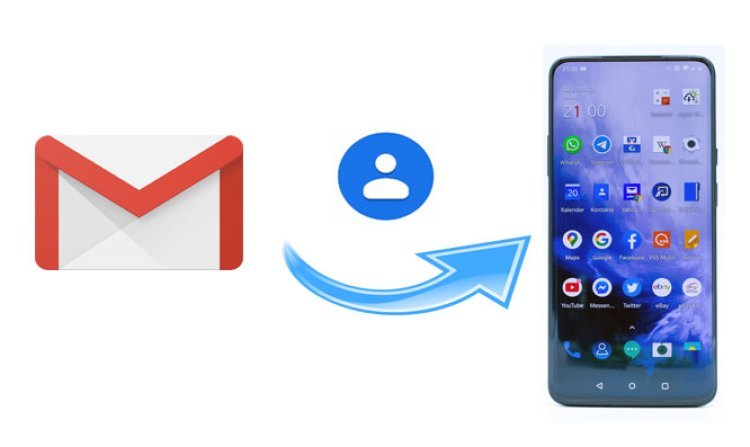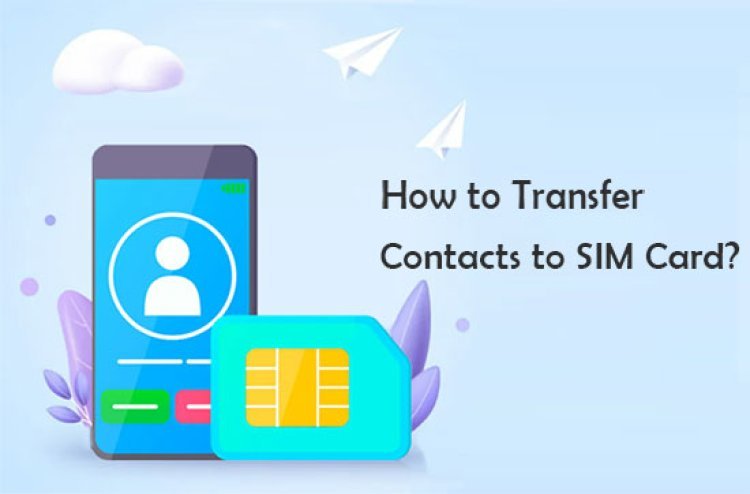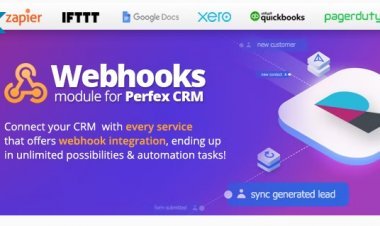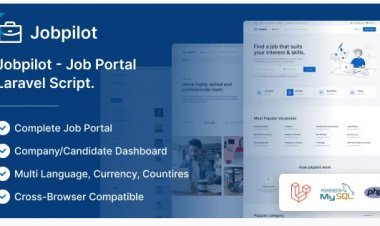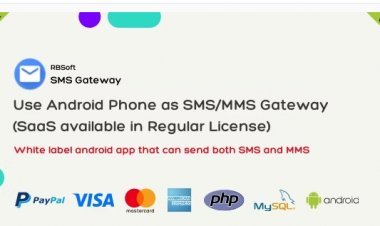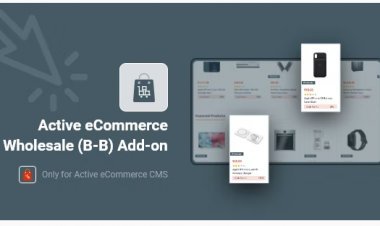How to Safely Import and Export Contacts on Your Phone
Phone contacts are an essential part of our lives. They contain valuable information such as phone numbers, email addresses, and more. Losing these contacts can be a nightmare, but luckily, there are ways to safeguard and backup your phone contacts. In this blog, we will explore the process of safely backing up and exporting your phone contacts to ensure you never lose them again.
Introduction
Are you tired of losing your contacts every time you switch phones? Do you wish there was a simple way to keep all your important contact numbers safe and secure? Well, look no further! In this blog post, we will walk you through the process of importing and exporting your contacts on your phone, ensuring that you never lose them again.
Why Import and Export Contacts?
Importing and exporting contacts can be extremely beneficial in a number of ways. Firstly, it allows you to transfer your contacts from one device to another, making it easy to switch phones without losing any important information. Additionally, by exporting your contacts, you can create a backup that ensures you have a copy of all your contact numbers in case of any unfortunate events, such as phone loss or damage.
Xiaomi Redmi Note 14 Pro+
Importing Contacts
To import contacts on your phone, follow these simple steps:
- Open the Contacts app on your phone
- Navigate to the settings menu
- Click on the import option
- Select the file format in which your contacts are saved (such as BCF)
- Choose the file you want to import from
- Click on the import button
By following these steps, you will be able to import your contacts into your phone's address book, making them easily accessible whenever you need them.
Exporting Contacts
To export contacts from your phone, simply follow these steps:
- Open the Contacts app on your phone
- Go to the settings menu
- Click on the export option
- Choose the file format in which you want to save your contacts (such as BCF)
- Select the destination where you want to save the file
- Click on the export button
By exporting your contacts, you can create a backup file that can be easily transferred to another device or saved for future use.
Benefits of Importing and Exporting Contacts
Importing and exporting contacts provide several advantages, including:
- Easy transition between phones: By importing contacts, you can seamlessly switch phones without the hassle of manually entering each contact again.
- Backup and security: Exporting contacts allows you to create a backup file, ensuring that you have a copy of all your important contact numbers in case of loss or damage to your phone.
- Efficiency: Importing and exporting contacts saves time and effort by automating the process of transferring or backing up contacts.
- Organized and accessible: By importing and exporting contacts, you can keep your address book organized and easily accessible whenever you need to make a call or send a message.
FREELANCING ALL PAID COURSE GET NOW FREE LIMITED TIME ONLY
Conclusion
Importing and exporting contacts on your phone is a simple yet effective way to ensure that your contact numbers are always safe and easily accessible. By following the steps outlined in this blog post, you can easily import and export your contacts, making it easier to switch phones, create backups, and stay organized. So why wait? Start importing and exporting your contacts today and enjoy the convenience and peace of mind it brings!